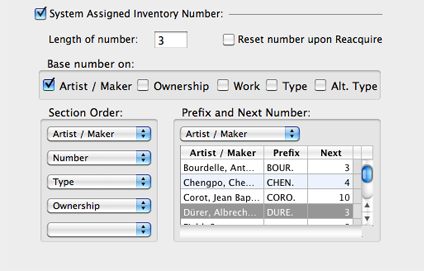
The System Assigned Inventory Number options can be activated to automatically assign Inventory Numbers as new Work records are entered.
Length of Number is to define the amount of digits to be listed in the number itself.
Base Number on sets up how the numbering system will calculate.
Artist /Maker: will consecutively number inventory assigned to a particular Artist. This option allows the user to track how many records were entered for each artist. Users may select the 'next number' for each Artist.
works entered the system assigned inventory number Enter 3 works by Warhol (prefix=WAR-) WAR-001, WAR-002, WAR-003 Enter 3 works by Lichtenstein (prefix=LIC-) LIC-001, LIC-002, LIC-003 Next Warhol work entered WAR-004 Next Lichtenstein work entered LIC-004
Ownership: will consecutively number inventory based on Ownership (Owned, Consigned, Co-owned, or Non-Inventory). This option allows the user to track how many records were entered for each type of Ownership. Users may select the 'next number' for each Ownership type.
works entered the system assigned inventory number Enter 3 Owned works (prefix=OWN-) OWN-001, OWN-002, OWN-003 Enter 3 Consigned works (prefix=CON-) CON-001, CON-002, CON-003 Next Owned work entered OWN-004 Next Consigned work entered CON-004
Work: will consecutively number inventory based on Work (or Record Number). This option simply gives each work record a unique inventory number. Users may not select the 'next number' when the Inventory Number is based upon Work.
works entered the system assigned inventory number Enter 3 works by Warhol (prefix=WAR-) WAR-001, WAR-002, WAR-003
Enter 3 works by Lichtenstein (prefix=LIC-) LIC-004, LIC-005, LIC-006
Next Warhol work entered WAR-007 Next Lichtenstein work entered LIC-008
Type: will consecutively number inventory by each Type assigned to Works. This option allows the user to track how many records were entered for each Type. Users may select the 'next number' for each Type.
works entered the system assigned inventory number Enter 3 Paintings (prefix=PA-) PA-001, PA-002, PA-003
Enter 3 Sculptures (prefix=SC-) SC-001, SC-002, SC-003
Next Painting entered PA-004 Next Sculpture entered SC-004
Alt Type: will consecutively number inventory by each Alt Type assigned to Works. This option allows the user to track how many records were entered for each Alt Type. Users may select the 'next number' for each Alt Type.
works entered the system assigned inventory number Enter 3 works from Collection A (prefix=COLLA-) COLLA-001, COLLA-002, COLLA-003
Enter 3 works from Collection B (prefix=COLLB-) COLLB-001, COLLB-002, COLLB-003
Next work from Collection A entered COLLA-004 Next work from Collection B entered COLLB-004
In Section Order, up to 5 sections may be used for the System Assigned Inventory Numbers: Artist/Maker, Number, Ownership, Type or Alt Type. The top field is the first section in the Inventory Number, the next field down is the second section, etc. Select each Inventory Number Section by clicking on the drop-down list for each section (use one or more sections when establishing System Assigned Inventory Numbers).
The number can be as simple one Section: 002
Section Prefix 1. Number (none)
Or two Sections: PIC-002
Section Prefix 1. Artist PIC- 2. Number 002 Or as complex as using all five Sections: PIC.OW.PA.002.COLLA
Section Prefix 1. Artist PIC. 2. Ownership OW. 3. Type .PA. 4. Number 002 5. Alt Type .COLLA
NOTE: When setting up Prefixes, keep in mind the section order, especially if using dots or dashes to separate sections in the Inventory Number.
Use the Prefix and Next Number section to define the particular prefix/number for each section of the System Assigned Inventory Number. In the Prefix and Next Number area, click the drop-down to select the specific section to add prefix or next numbers. Edit both Prefix and Next Number when prompted in the list provided.
In the example below, the System Assigned Inventory Number is based on Artist/Maker. When Artist/Maker is selected, the Prefix and Next Number screen displays three columns: Artist/Maker, Prefix, and Next.
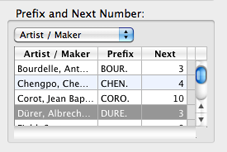
Tips for entering Inventory Number Prefixes:
- stay consistent: if using 3 letters for one prefix, use 3 letters for all
- think about the inventory: if using 3 letters of the artist last name there may be duplicate prefixes, a better system might be 3 letters of the artist last name and either 1 or 2 letters from the artist first name
- if using dots or dashes in the number and the section is at the beginning of the number, add the dot or dash only after the prefix
- if using dots or dashes in the number and the section is at the end of the number, add the dot or dash only before the prefix
- if using dots or dashes in the number and the section is in the middle of the number, add the dot or dash before and after the prefix
Example 1: Artist Number Ownership Type = PIC-001-O-P
Example 2: Artist Number = PIC-001
Example 3: Artist Number Ownership = PIC001C
Example 4: Artist Number Type = PIC001S
Example 5: Artist Number Type = PIC.001.S
Example 6: Artist Number Ownership = PIC/001/O
Example 7: Number Artist = 001/PIC
Example 8: Number = 001
The purpose of re-acquiring a work is to change the OWNERSHIP status of a current work record from either Owned, Co-Owned, Consigned-In or Non-Inventory.
NOTE: When a work is Re-Acquired, Pro retains the original work record as an archive and it is marked as Previous State. The Previous State archive can be deleted by the user as of version 3.0.24.