Transaction Documents
A Transaction document can be generated from any type of Transaction (Invoice, Consignment, Offer, etc.). Documents can be edited, printed, and then saved with the particular record in the database. It is possible to save more than one document to a record, so it is recommended to give all saved documents unique names so they are easily identifiable.
To Generate And Save Transaction Documents
- Highlight the Transaction record in Spreadsheet View or open the Transactions Detail Screen.
- Click the Document drop-down on the Main Toolbar and click on the specified Transaction report. Note that the name of the specified Transaction document will change according to which kind of Transaction is open (the document for a Consignment Transaction will be 'Consignment'). The example below shows an Invoice Transaction, so the specified document option is 'Invoice'.
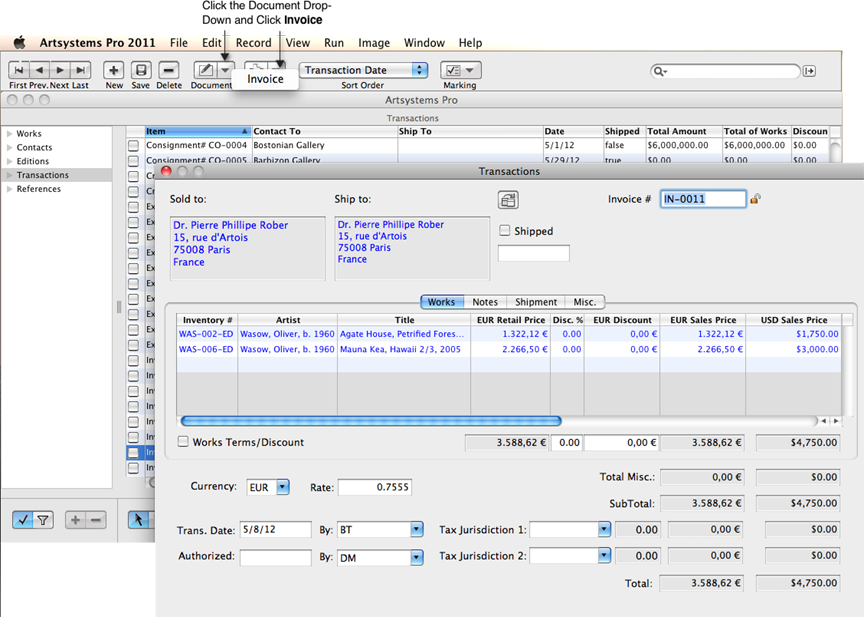
- The document will generate and open in Microsoft Word.
- Make any necessary edits and print the document from Microsoft Word if needed, or save the document anywhere on the computer or network.
- Users have access to the Artsystems - Reports & Documents Toolbar whenever a report or document is generated. Select Exit / Save on the Artsystems - Reports & Documents Toolbar to save the document in Artsystems Pro. (To return to Artsystems Pro (and not save the document in the program) select Close Docon the Artsystems - Reports & Documents Toolbar).
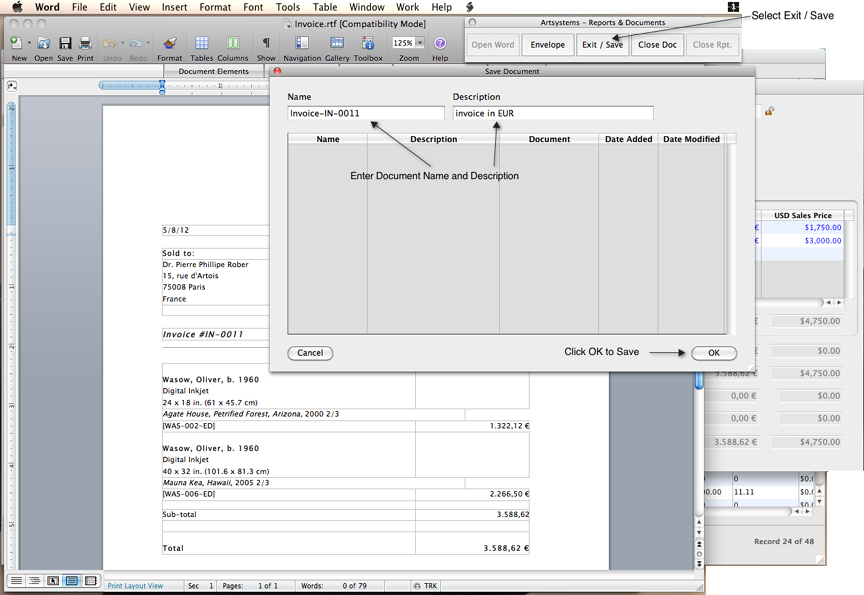
- The Exit/Save option opens the Save Document Screen. Enter a unique document Name and Description. Note that the Name will automatically appear as the generic document name (e.g., 'Invoice'), it is recommended to edit the name so it will be easily distinguished from other files linked to the record.
- Click OK to save the document.
To Print Transaction Envelopes
Before printing the , utilize the Envelope option on the Artsystems - Reports & Documents Toolbar if needed.
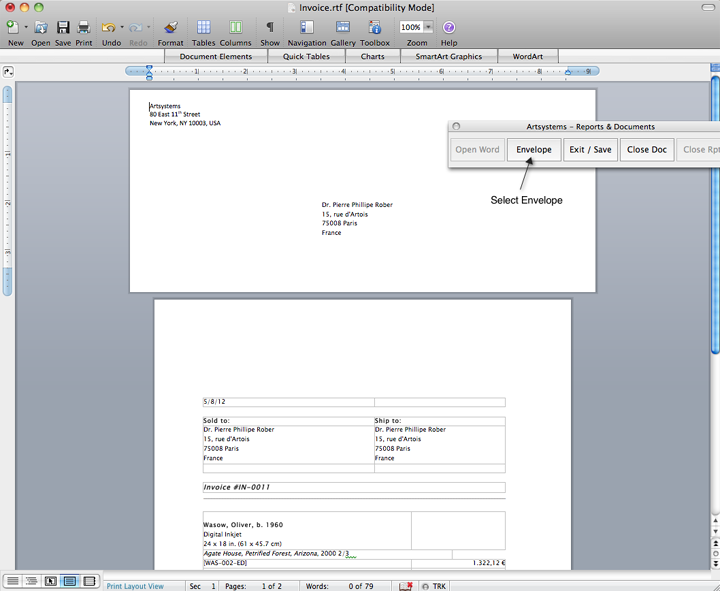
- Click Envelope on the Artsystems - Reports & Documents Toolbar.
- An envelope appears in the print preview above the document. Users can simply copy the Sold To information from the Transaction document and paste into the Address Delivery area of the envelope and adjust return address if needed. The envelope is formatted for center feed printers and will print just before the document is printed.